This article is currently in the process of being translated into Portuguese (~59% done).
Installing Apache webserver
O Apache é um servidor web, que permite que a seu computador se torne capaz de exibir e executar (correr) páginas web. Você pode não querer com que um servidor web corra na sua máquina, mas o Apache é bom para fazer testes também, é muito fácil de instalar, e funciona lindamente com o PHP. O Apache é software livre, que por sua vez, refere que o código-fonte está disponível e não têm de pagar por ele.
O Apache pode ser descarregado de http://httpd.apache.org/download.cgi. Não fornecemos um link direto para o Apache em si mesmo, dado que está continuadamente a ser atualizado. Vá para a página de descarregamento, e escolha o link adequado ao qual deverá ter algo como "Servidor Apache HTTP X.X.X é a versão mais recente disponível". Na altura deste texto, a versão corrente é a 2.2.4. Se é um utilizador Windows, ao qual este tutorial é adequado, então por favor clique no link de descarregamento que diz "Binário em Win32 (Instalador MSI)". Utilizando um instalador torna todo o processo muito mais facilitado.
Depois de o descarregar, pode iniciar o instalador e aceitar os termos de licença, etc. Todo o processo deverá ser habitual, até chegar a este passo no ecrã:
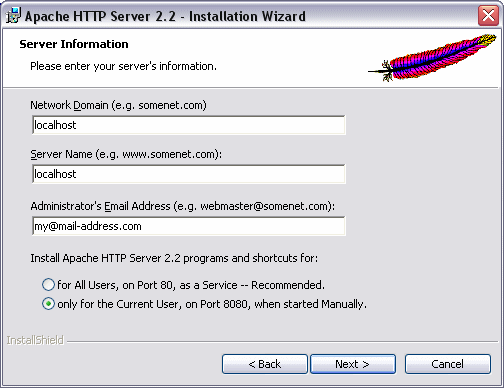
Você deverá inserir 'localhost' no primeiro dos dois campos de texto, como aqui eu fiz. Eles não são tão importantes para os nossos propósitos de teste, tal e qual como o campo de e-mail. Os botões de rádio são mais importante - você deve decidir se quer que o servidor web possa ser instalado como um serviço, o que faz com que cada vez que inicie o Windows, assim como uma aplicação comum, possa iniciar automaticamente. A versão habitualmente corre na porta 80, que é a porta habitual para abrir as páginas web pelo protocolo HTTP, enquanto a versão manual escolhe antes outra porta, neste caso a 8080. Como pode ver, eu escolhi a segunda opção. O meu Computador já corre outro servidor web na porta 80, e além disso, eu escolhi esta porta 8080 para testes, por isso eu inicio o servidor manualmente quando entendo que funcione melhor para mim.
On the next screen, simply select Typical, and move on. You will get to the screen where you select a path to install the server to. The default path will work fine. Now go on through the wizard, and let it install the required files. When you're done, you may start the server by selecting Start -> Apache HTTP Server -> Control Apache server -> Start Apache in Console. If you have a firewall, it might ask you whether or not it should unblock Apache. If you wish to be able to access your server from a non-local computer, you should say yes to that.
Now your new server should be running. To test it, point your browser to http://localhost/ if you installed it on port 80, or http://localhost:8080/ if you installed the manual version. You should see a text telling you that everything works fine. Congratulations, you now have a webserver.
In the folder where you installed Apache, usually something like C:\Program Files\Apache Software Foundation\Apache2.2\, you will find a folder called "htdocs". This is very important, since it serves as the root of your webserver. You may try creating a new file, and then access it through http://localhost:8080/filename, e.g. http://localhost:8080/test.html. You may create subfolders as well. When we test stuff through the chapters of this tutorial, we save it to the htdocs folder, to be able to access it through our webserver, so don't forget about it anytime soon.